How to play Tag After School on Android? Unfortunately, Tag After School is currently only available for Windows PC. Which is unfortunate for mobile users. However, there is a workaround to play Tag After School on Android using the ExaGear app. Here you’ll find complete step-by-step instructions to play Tag After School Android.
Contents
What is Tag After School Android?
Tag After School is an immersive horror and mystery game that will keep you on the edge of your seat. Step into the shoes of Shota-Kun as you navigate through an abandoned school, encountering eerie ghosts and facing terrifying challenges.

Download & Play Tag After School on Android
Tag After School is currently not available for Android & iOS platforms. Any Tag After School APK file found is not authentic and is likely to be fake or malware. So, stay away from these files to avoid scams and fraudulent activities.
However, there is a workaround to play Tag After School on Android. Android users can use the ExaGear application on their device to play enjoy Tag After School Android.
In this guide, we will share step-by-step instructions on downloading and playing Tag After School on your Android device using ExaGear Application. So you can enjoy the spine-chilling horror mystery game on the go.
There are two separate processes involved in playing Tag After School on Android. First is to set up the ExaGear application and next is to use the ExaGear app to launch Tag After School Game.
Setup ExaGear Application
1. Download the ExaGear app on your Android phone from below.
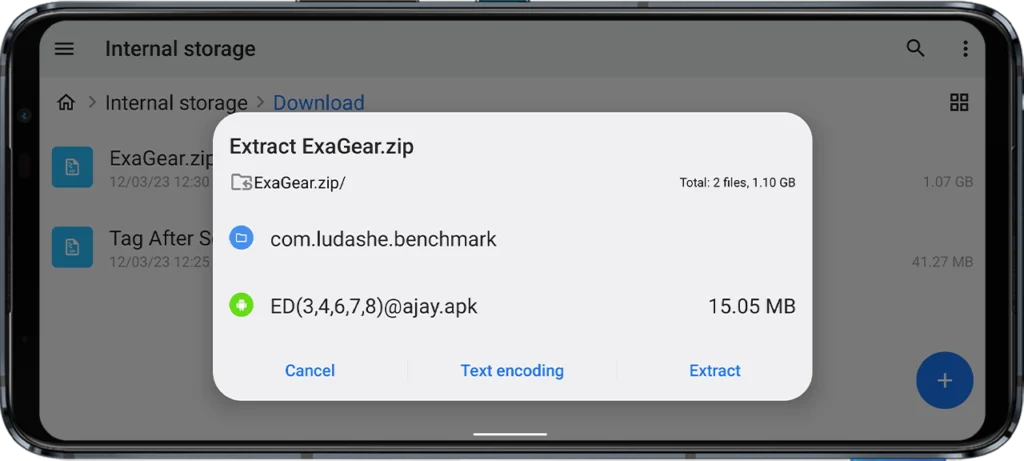
2. Extract the downloaded ExaGear zip file. Inside you’ll find the APK file and a folder called “com.ludashe.benchmark“.
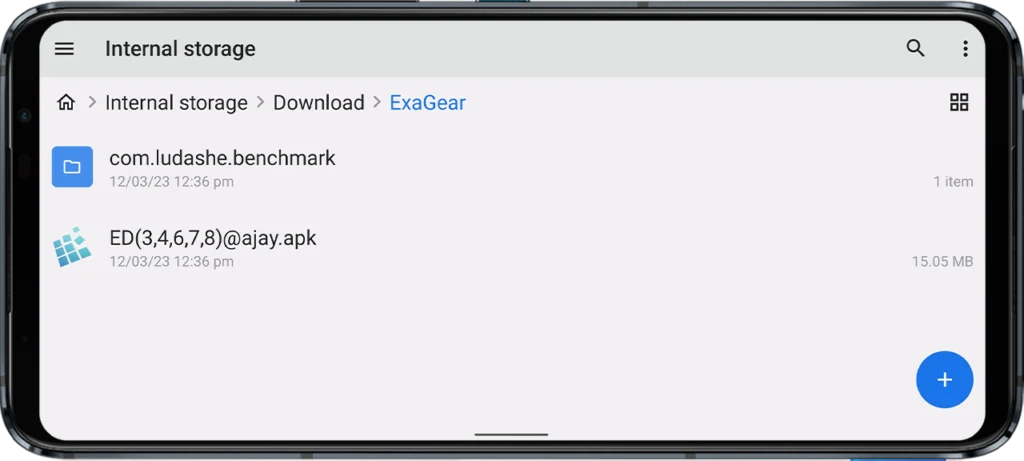
3. Copy the “com.ludashe.benchmark” folder to Internal Storage > Android > obb.
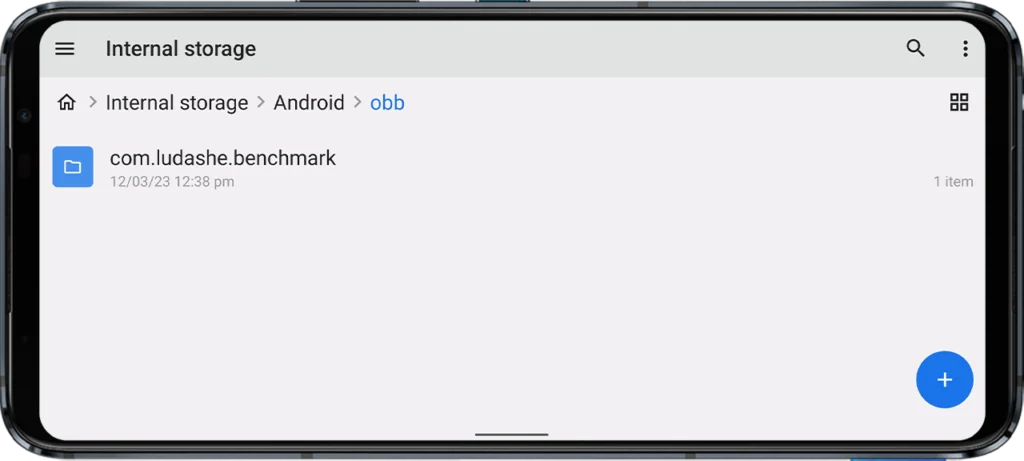
4. Now install the APK file from the extracted folder in step #2. The file is called “ED(3,4,6,7,8)@ajay.apk“.
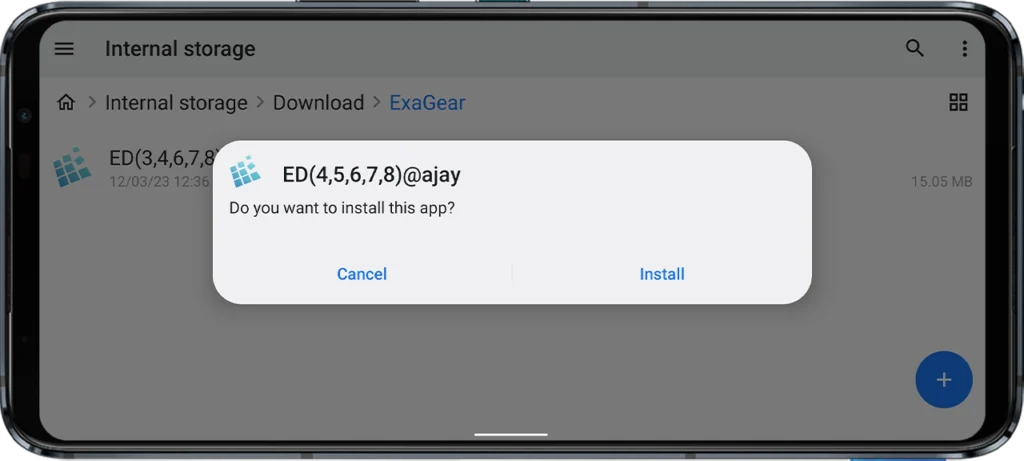
5. Create a folder named “Exagear” in your internal storage. This is the place where we’ll store game files later.
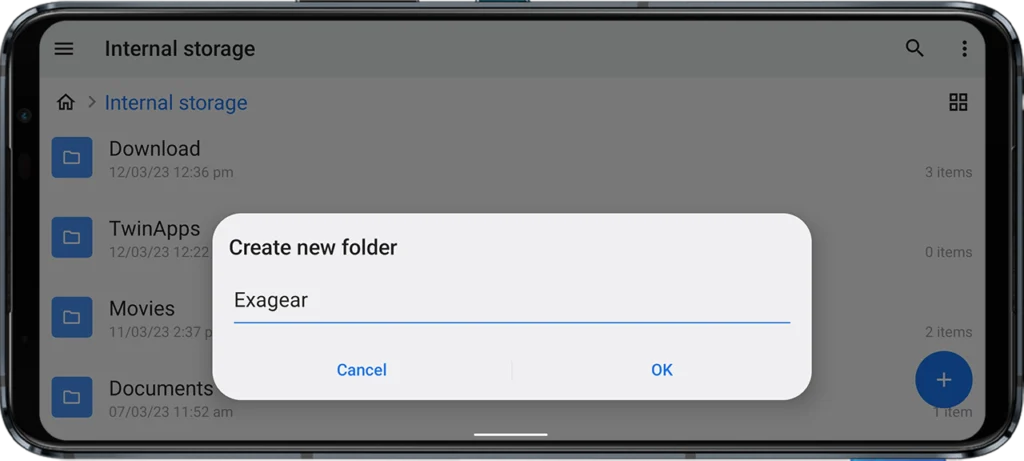
Play Tag After School on Android
1. Download the Tag After School Android Zip file by clicking on the button below.
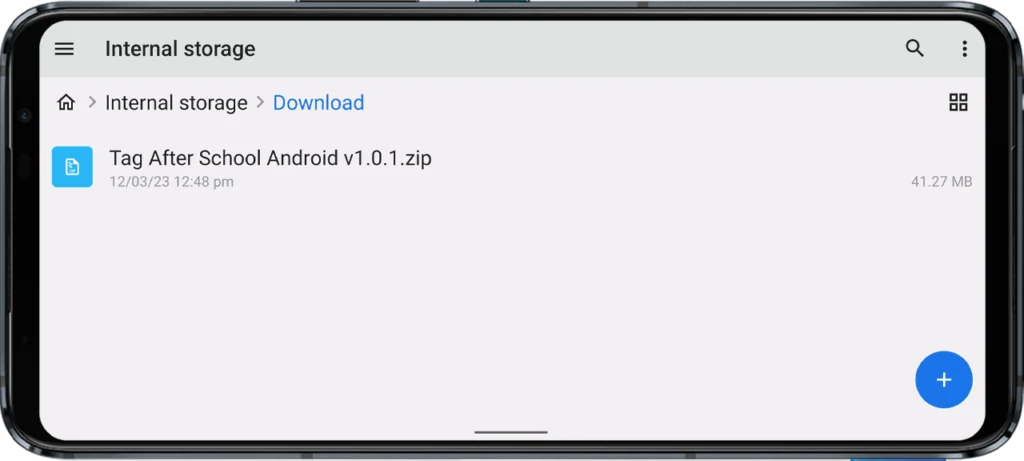
2. Extract the downloaded Tag After School Android Zip file.
3. Move the extracted folder to the Exagear folder that you have created while setting up the ExaGear application. Located at Internal Storage > Exagear.
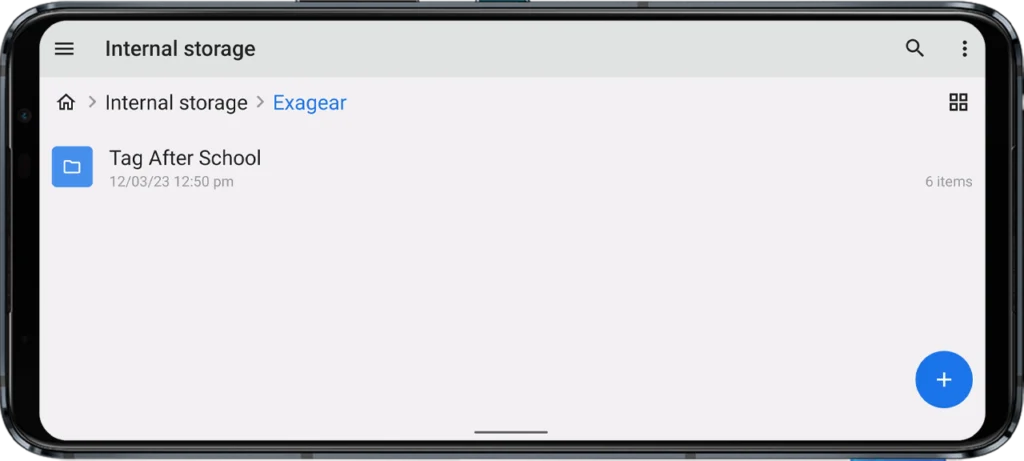
4. Now, open the ExaGear app on your Android device.
5. If you see a message saying, “No obb detected, please try Selecting it manually“, simply click on the “SELECT MANUALLY” button.
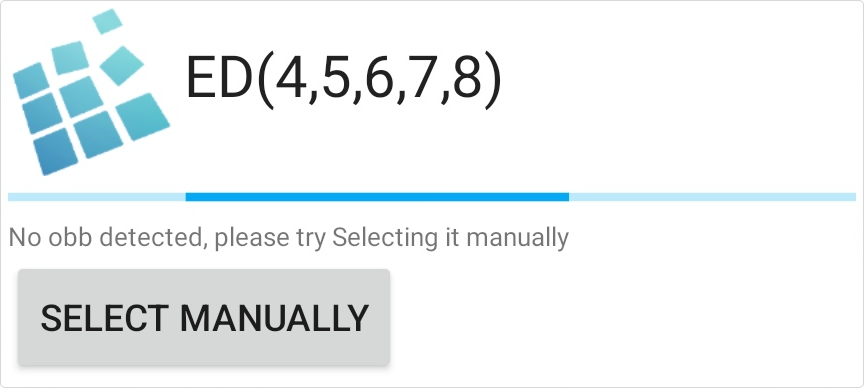
6. Navigate to Internal Storage > Android > obb and tap on the “com.ludashe.benchmark” folder to select it.
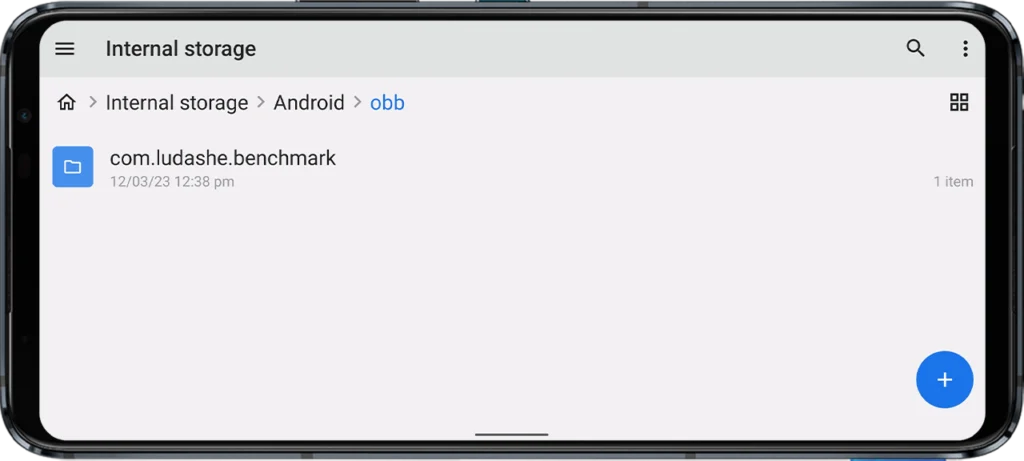
7. After selecting the file, the app will start unpacking it. Wait for some time for the unpacking process to complete.
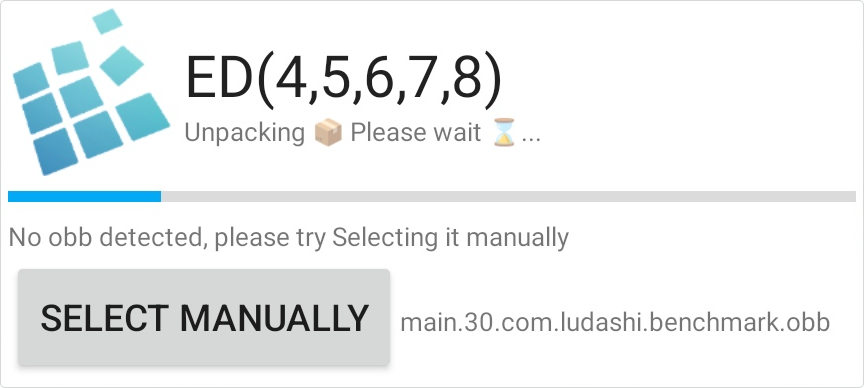
8. After unpacking, open the ExaGear app, click on the three lines at the top left corner, and select Manage Containers.
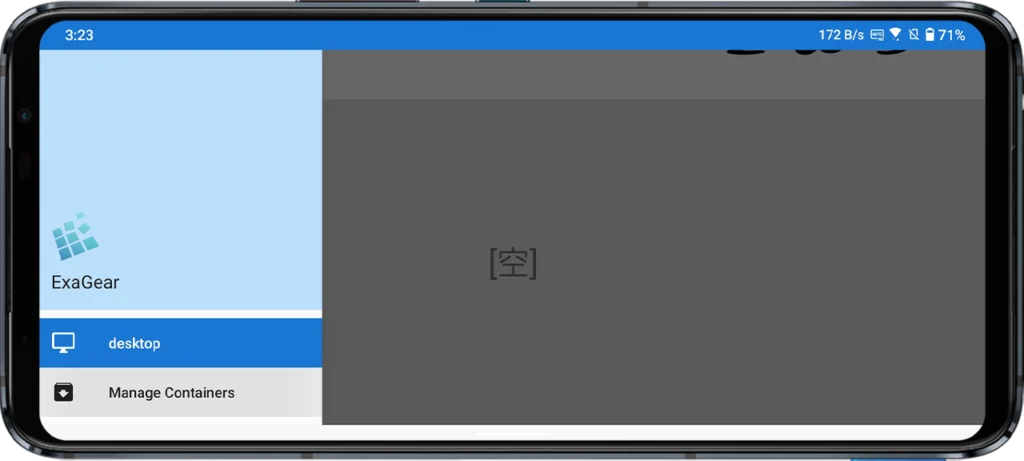
9. Click on the “+” button on the top right corner and select “wine_4.0.4” as it is known for the best performance. You can also try other versions since different wine versions may perform differently on different devices.
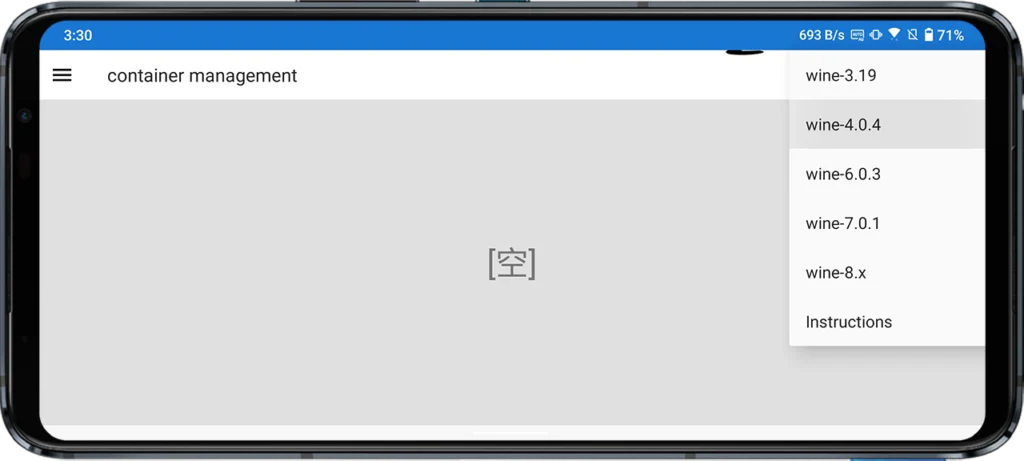
10. After the wine container is created, click on the three vertical dots and click on Settings.
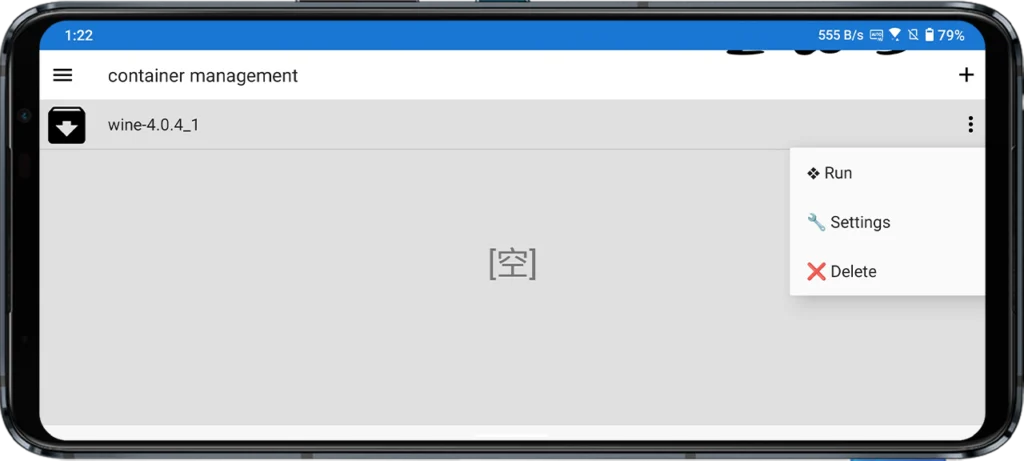
11. In settings, select your desired Screen size (e.g. 640 x 480), change the Color depth to 32-bit, select Controls that suit you (e.g. “CP1 (ARROW)”), and change the language to English.
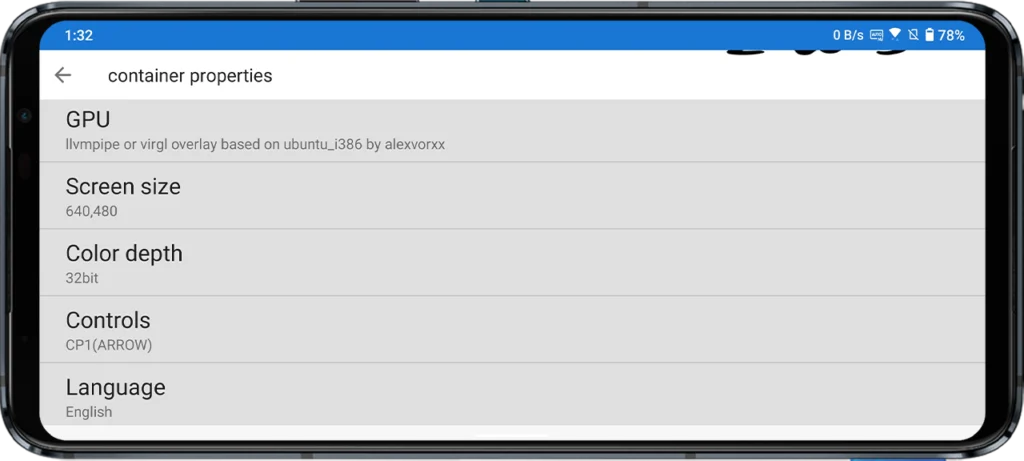
12. After setting the preferences, click on the back button, then click on the three dots again and select “Run“.
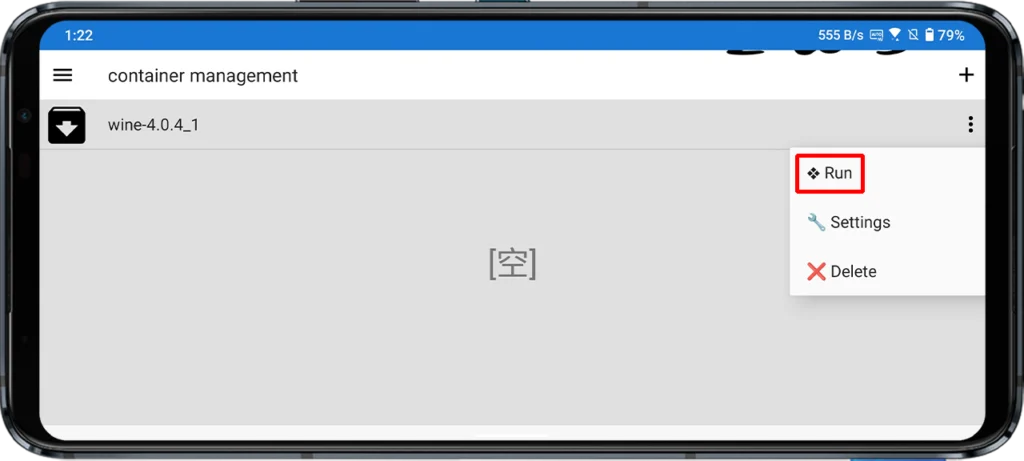
13. A Windows-like interface will open and perform some configurations. If it asks you to install drivers like Wine Mono Installer and Wine Gecko Installer tap on Install to install them. You can use a touchscreen to control the mouse cursor.
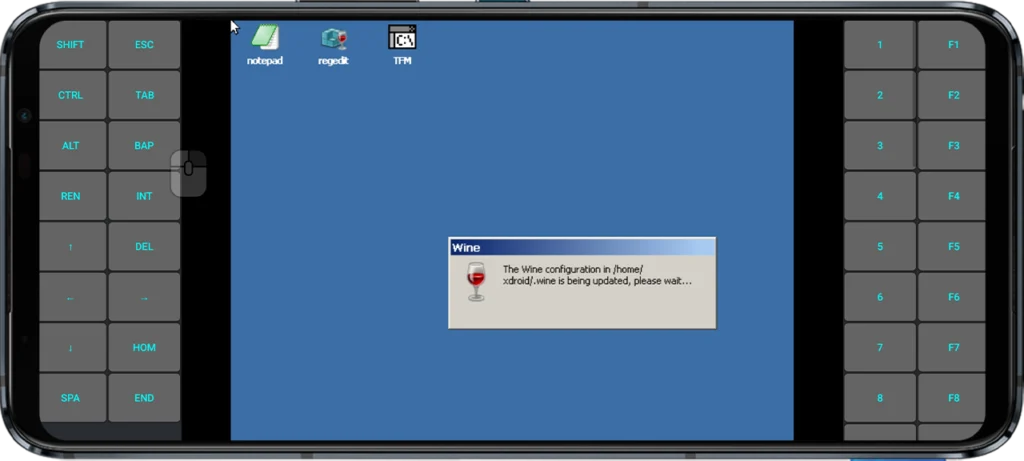
14. Open the TFM application from the desktop within the ExaGear app by double-clicking it using the cursor.
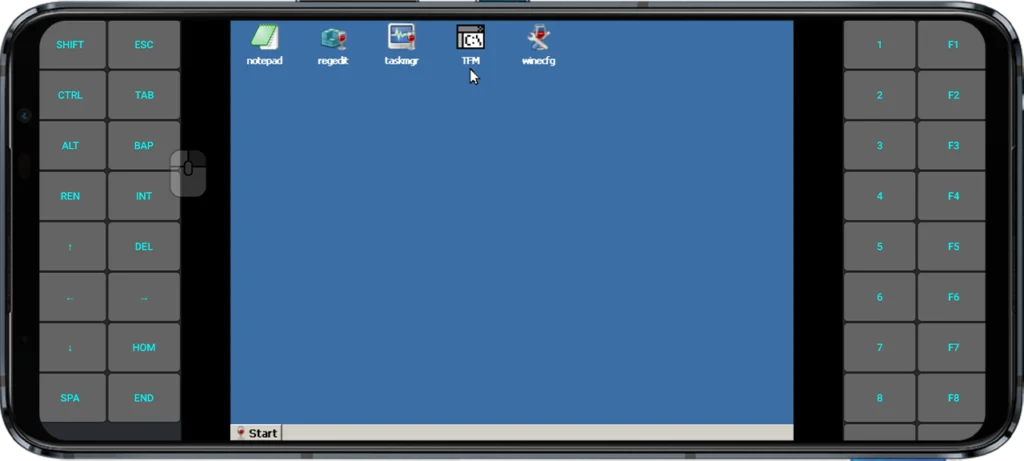
15. Now, Open the “D:” drive, the ExaGear folder containing the game files we placed in Internal Storage > Exagear.
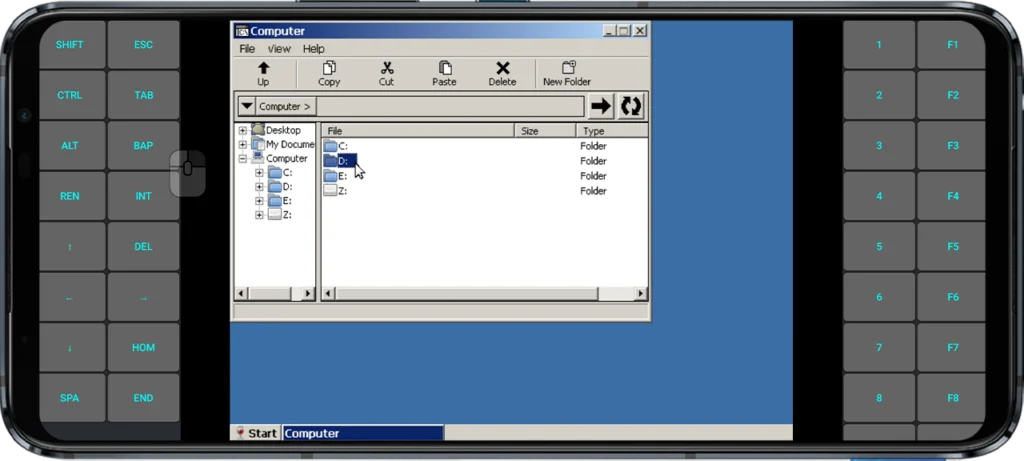
16. Open the Tag After School folder.
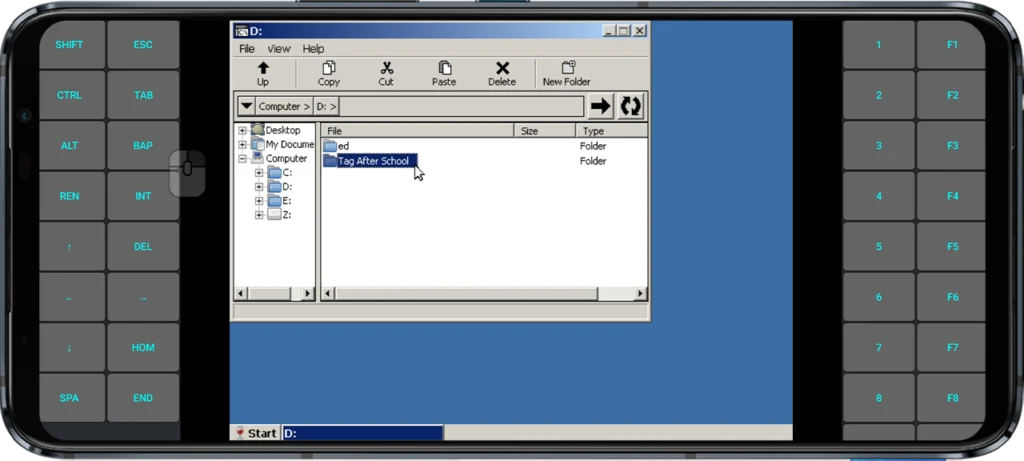
17. Open the Tag After School.exe file to launch the game and enjoy it on your Android device.
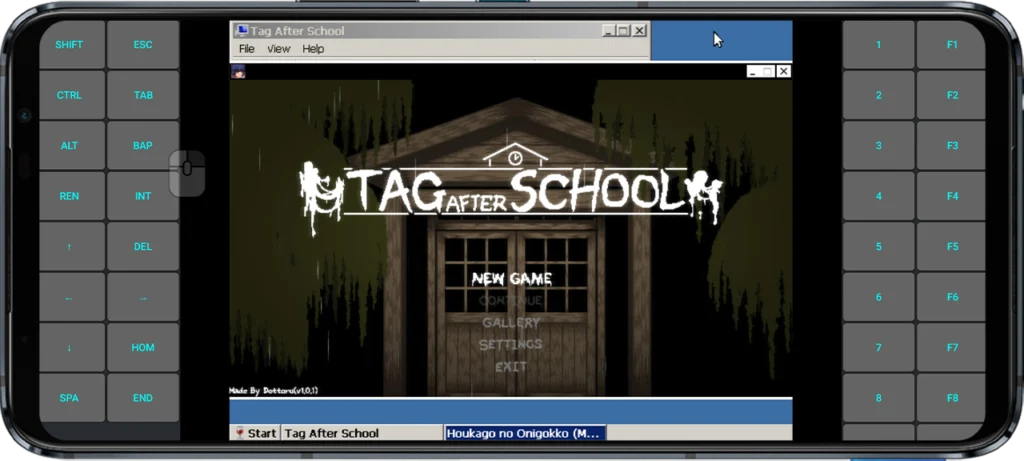
Note: If the game fails to run and throws an error message saying “Win 32 function failed: HRESULT: 0x887a0004 Call: at line 232 in file \Graphics_DisplayM.cpp“, simply download the Android Fix.exe file and extract it inside the Tag After School Folder (Step #3) and install it in ExaGear App.
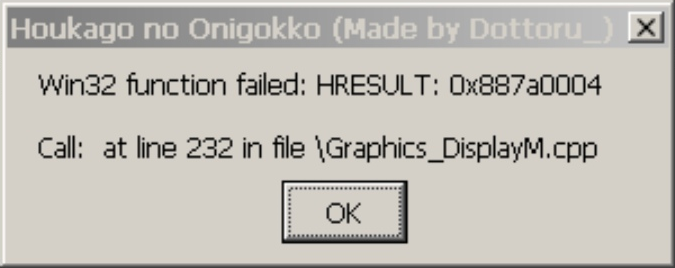
How To Play Tag After School Gallery On Android?
Once you have followed the above steps to run Tag After School on Android, navigate to the third option, “GALLERY“, using the arrow keys and press the “REN” button to start it. Now, you can play Tag After School Gallery Mode on Android. Use the arrow keys to move the character and stand near the female ghost. To witness their encounter, simply tap on the “Z” button.
FAQ
Is Tag After School APK available?
At present, Tag After School is not available for Android and iOS platforms. It means there are no genuine Tag After School Android APK files, any APK file claiming to be Tag After School is fake, scam, or malware. Stay away from these files.
However, you can follow the steps mentioned on this page to play Tag After School on Android devices using the ExaGear application.
What is Tag After School Gallery?
Tag After School is a horror and mystery game that is set in a Japanese high school. The game offers a unique mode called “Gallery“, which players often refer to as the Tag After School Gallery. In this mode, players take the role of Shota-kun, a character from the game, and witness all the female ghost encounter scenes that are typically encountered throughout the various levels in the game.
If you want to learn how to play or watch Tag After School’s Gallery mode, refer to our comprehensive guide for detailed instructions.
What is ExaGear?
ExaGear is a virtualization application that enables users to run Windows applications on Android devices. It essentially creates a virtual machine on the device, allowing users to run x86-based Windows applications that are not natively compatible with the ARM-based Android platform.
How To Download Tag After School For PC?
You can download and install Tag After School for PC easily by following our detailed guide. The process is straightforward and requires minimal expertise.
